Resource Centre - Home Med Drugs and Services View
Click here to learn about the Hospital Medications view.
Video Tutorial - Overview of Digital Health Drug Repository data in ClinicalConnect.
ClinicalConnect is integrated with the Digital Health Drug Repository (DHDR), which is a provincial information source of publicly funded drug and pharmacy services and all monitored drugs (regardless of payor). Before viewing the DHDR information in ClinicalConnect, please review the Digital Health Drug Repository (DHDR): Guide for Clinical Use found on Ontario Health’s site that provides information for end users to appropriately interpret and use the information provided via the DHDR and meets the Ministry of Health’s mandatory training requirements for use of the DHDR. The complementary DHDR Data Reference Guide provides a summary of the DHDR information. More information about the DHDR can be found on the eHealth Ontario website at; www.ehealthontario.on.ca/en/support/dispensed-medications.
In ClinicalConnect, DHDR information is presented in two tabs within the Pharmacy module called Home Med Drugs and Home Med Services, allowing clinicians to easily access and view the information from any desktop or mobile device as shown below. In addition, users have the ability to print customized DHDR reports which can be used to support ‘Best Possible Medication History’ practices along with input from the patient or his/her Substitute Decision Maker (SDM).
 Provincial repositories such as the DHDR retrieve information based on the patient’s Health Card Number (HCN). In cases where the HCN is not available or invalid, data from provincial repositories will not be accessible in ClinicalConnect. In addition, access to DHDR information in ClinicalConnect is limited to users of Participant Organizations that have signed the appropriate eHealth Ontario access agreement(s).
Provincial repositories such as the DHDR retrieve information based on the patient’s Health Card Number (HCN). In cases where the HCN is not available or invalid, data from provincial repositories will not be accessible in ClinicalConnect. In addition, access to DHDR information in ClinicalConnect is limited to users of Participant Organizations that have signed the appropriate eHealth Ontario access agreement(s).
|
Desktop View - Pharmacy Module Home Med Drugs and Home Med Services Tabs |
Mobile View Home Med Drugs and Home Med Services Icons |
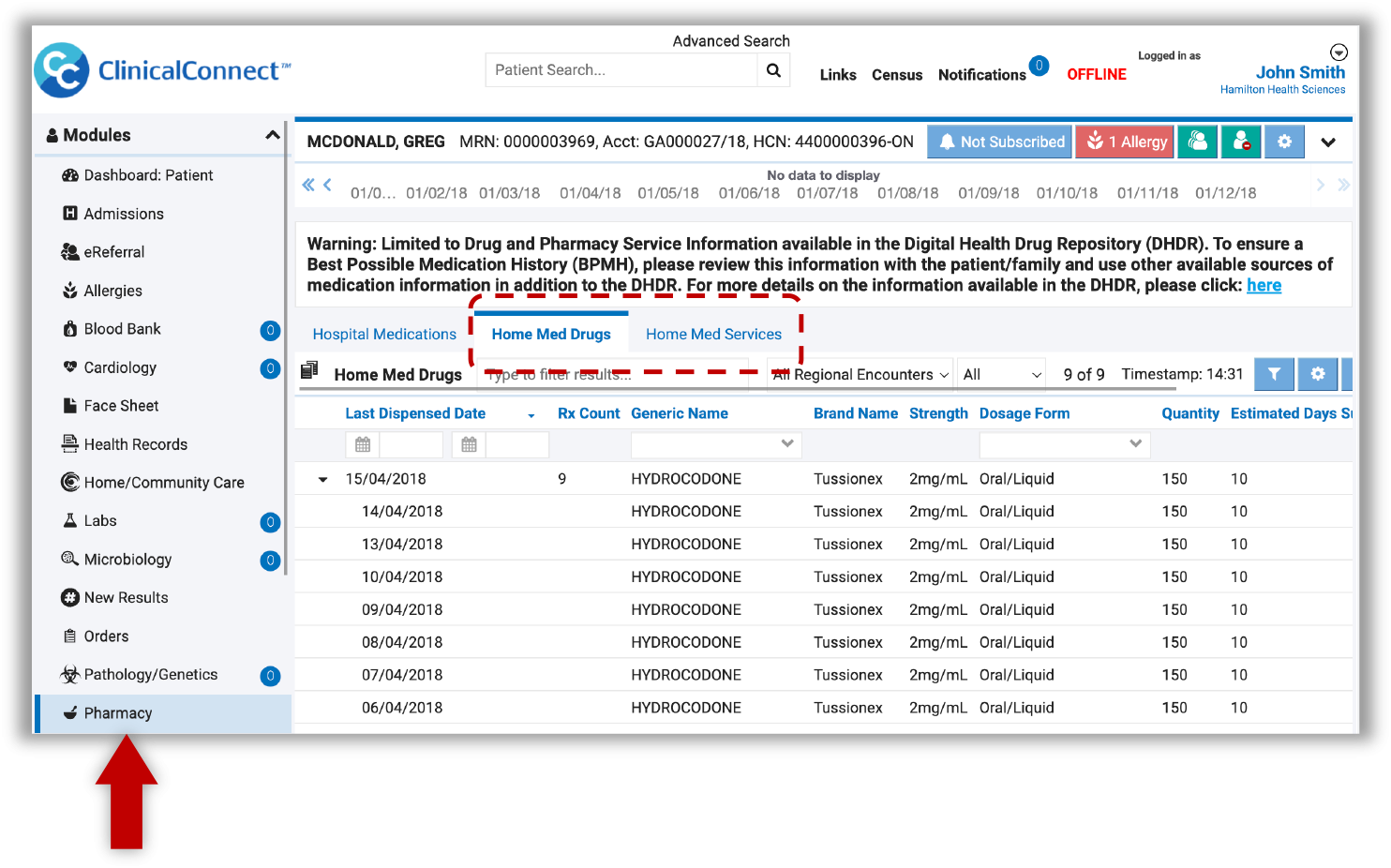 |
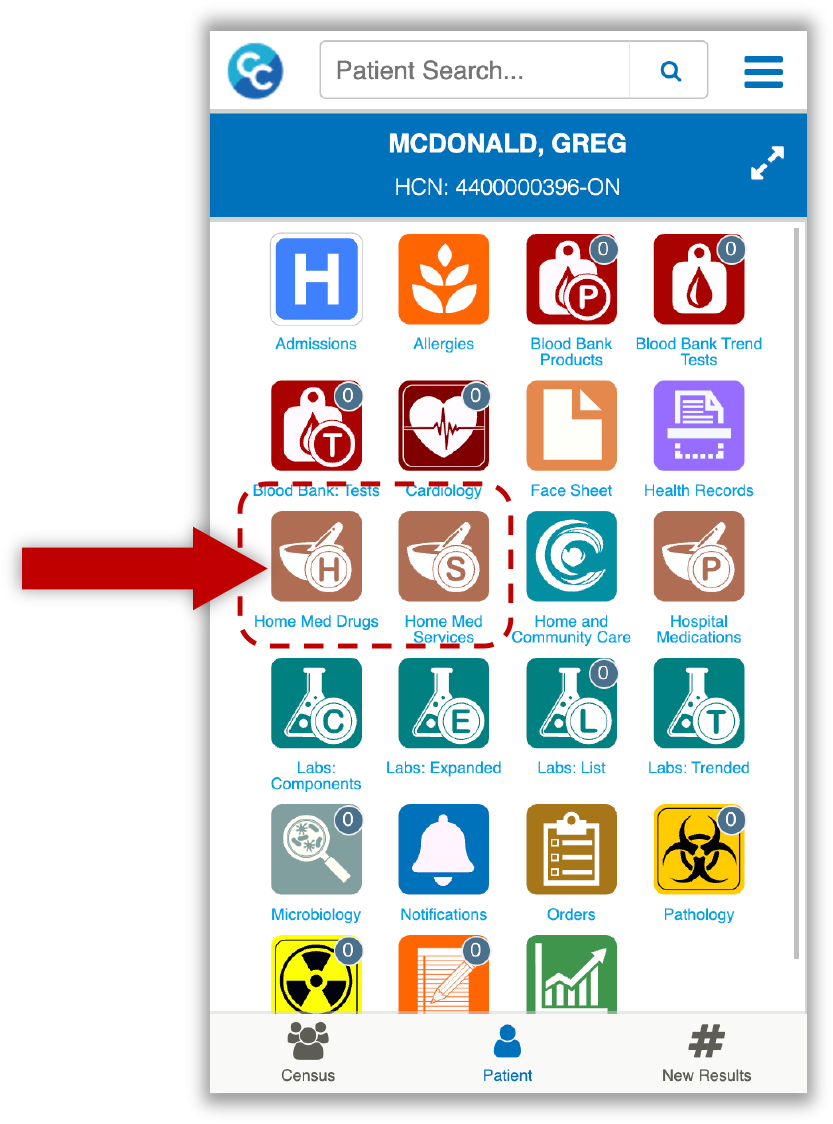 |
Pharmacy Module: Home Med Drugs
The Home Med Drugs tab displays information pertaining to a patient’s Ontario publicly-funded drugs dispensed by community pharmacies as well as all monitored drugs (regardless of payor) and COVID-19 vaccination information from COVaxON (the ministry’s provincial solution for COVID-19 vaccination information), if available from the Digital Health Drug Repository (DHDR).
To access Home Med Drugs information in ClinicalConnect:
1. Select the Pharmacy module.
2. Select the Home Med Drugs tab. The Home Med Drugs tab is the default view for users who are authorized to access DHDR, unless the user has changed their preferences.
![]() To view Home Med Drugs or Services from the DHDR, ensure that the Encounter filter is set to All Regional Encounters. The Days Back default filter is set to 180 days by default but can be modified. If no DHDR data is available for the patient within the selected days back parameter, the following message will display: No records found for search time period
To view Home Med Drugs or Services from the DHDR, ensure that the Encounter filter is set to All Regional Encounters. The Days Back default filter is set to 180 days by default but can be modified. If no DHDR data is available for the patient within the selected days back parameter, the following message will display: No records found for search time period
In this case, increase the number of Days Back to check for additional data. This filter can be set to a maximum of ALL, however this setting may impact data retrieval speed if returning large volumes of pharmacy data.
Meds in 'Rolled Up' Format
Medications with the same Generic name, Dose/Strength and Dosage Form display in a collapsed “rolled-up” format, showing the most recently dispensed med first and can be expanded to see each repeated medication line item by clicking the Expand arrow, as shown below.
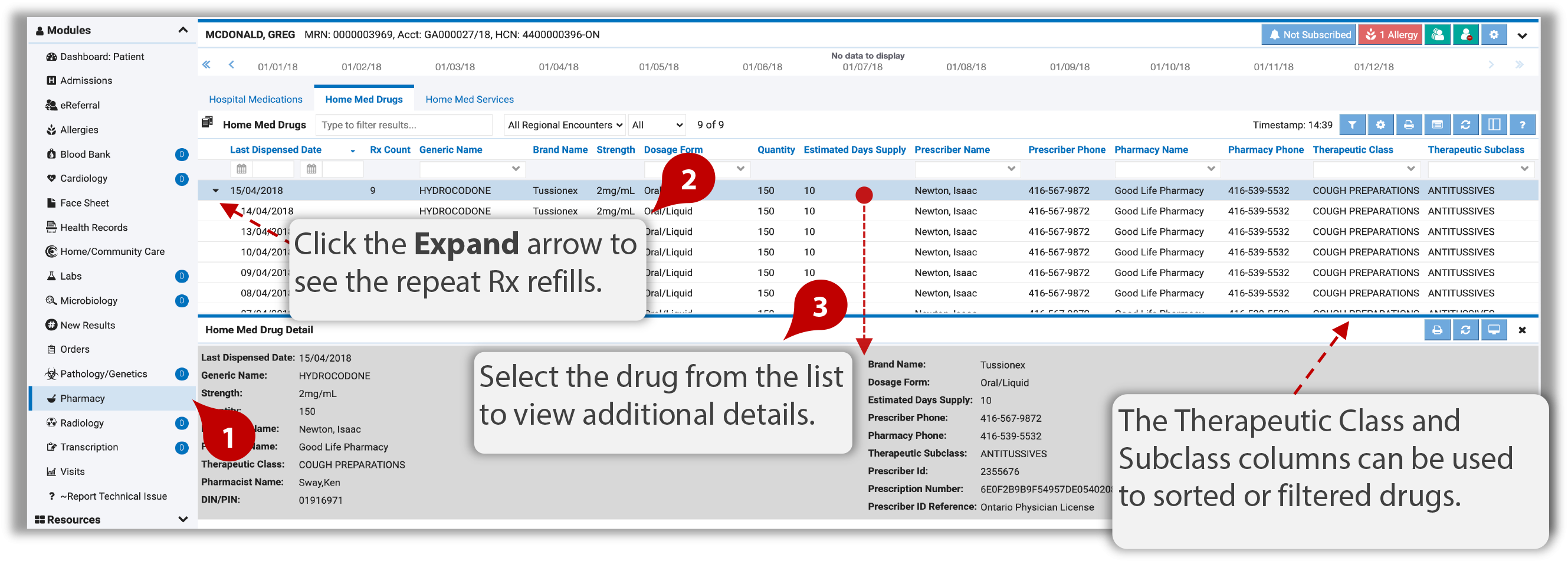
3. Any drug listed in the view can be selected to display additional information. To view the medication details, select it from the list to display the associated details. For more information regarding details provided with Drugs and Services contained in the DHDR, refer to the Digital Health Drug Repository (DHDR): Guide for Clinical Use.
 Please note that any Drugs & Services information dated June 6, 2018 or earlier will display in the Home Med Drugs tab. Drugs and Services with a dispensed date on or after June 7, 2018 displays in two separate tabs; Home Med Drugs, and Home Med Services.
Please note that any Drugs & Services information dated June 6, 2018 or earlier will display in the Home Med Drugs tab. Drugs and Services with a dispensed date on or after June 7, 2018 displays in two separate tabs; Home Med Drugs, and Home Med Services.
Data Columns in the Home Med Drugs Tab
Several columns of data are presented in the Home Med Drugs tab as shown in the image below. Depending on your screen size, you may need to scroll to the right to see all available columns of data.

The data columns are described in more detail below. Refer to the Digital Health Drug Repository (DHDR): Guide for Clinical Use for important details and key interpretation notes.
Last Dispensed Date: The date when the pharmacy processed the payment claim for the dispensed medication or pharmacy service. This date does not necessarily reflect the actual date that the recipient picked up the medication or received the pharmacy service, nor that the patient picked up the medication.

The start and end date range can be defined to narrow down the drug list, within the “Days Back” parameter setting.
Rx Count: the number of prescription refills that have been dispensed. Details of each refill displays when the medication name is clicked to expand.
Strength: strength of the prescription drug dispensed, amount of active ingredient in the drug; for topical and liquid medication it may be shown as a percentage or ratio.
Quantity: quantity of prescription drug dispensed; may be the number of items dispensed, or, for topical and liquid medication (e.g., Methadone) it may refer to dose, total volume or volume of drug concentrate.
Estimated Days Supply: estimated days of treatment based on the directions for use on the prescription, and/or the pharmacist’s judgment on usage; estimating usage accurately may not be possible for some prescriptions (e.g., PRN).
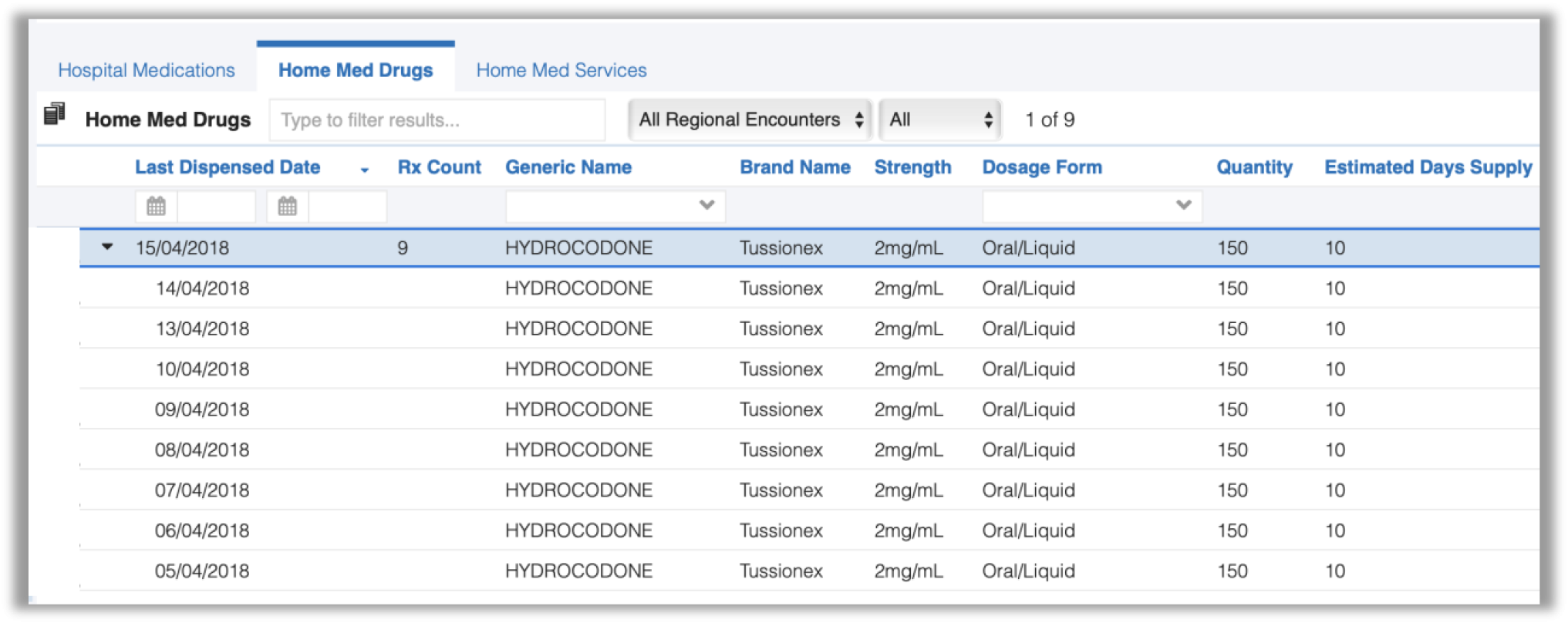
Prescriber and Pharmacy Phone Numbers: Available if needed to contact the prescriber or the dispensing community pharmacy.

Therapeutic Class and Therapeutic Subclass: The pharmacologic therapeutic classification of the prescription drug dispensed display in the last two columns and can be used to filter or sort drugs by their classification types.

Pharmacy Module: Home Med Services Tab
The Home Med Services tab provides a list of pharmacy services provided by a pharmacist in Ontario and paid for by the ministry. This includes COVID-19 tests completed at a pharmacy. A full list of these services is described in detail in the Digital Health Drug Repository (DHDR): Guide for Clinical Use.
To access Home Med Services in ClinicalConnect
1. Select the Pharmacy module.
2. Select the Home Med Services tab.
3. Select the Service from the list to view additional details.
 Note: Any Drugs & Services information dated June 6, 2018 or earlier will display in the Home Med Drugs tab. Drugs and Services with a dispensed date on or after June 7, 2018 displays in two separate tabs; Home Med Drugs, and Home Med Services.
Note: Any Drugs & Services information dated June 6, 2018 or earlier will display in the Home Med Drugs tab. Drugs and Services with a dispensed date on or after June 7, 2018 displays in two separate tabs; Home Med Drugs, and Home Med Services.

COVID-19 tests done at community pharmacies are viewable in the Pharmacy module in the Home Meds Services tab, as shown in this example. The results of those tests will be available in the Microbiology module.

DHDR Custom Reports
Custom DHDR reports are available to view or print for data in both the Home Med Drugs and the Home Med Services tabs, by clicking the reports  icon in the module banner. There are six report types currently available that display in PDF format and include either a summary or detailed view of the drug & services information available from the DHDR. These reports can be useful for clinicians when completing medication reconciliation activities and support ‘Best Possible Medication History’ practices.
icon in the module banner. There are six report types currently available that display in PDF format and include either a summary or detailed view of the drug & services information available from the DHDR. These reports can be useful for clinicians when completing medication reconciliation activities and support ‘Best Possible Medication History’ practices.
To generate a report of drugs and/or services, select the DHDR Reports icon from the module banner.
 Ensure you define the appropriate number of Days Back you’d like included in the report by using the preference
Ensure you define the appropriate number of Days Back you’d like included in the report by using the preference  icon as this will determine the amount of data that displays in the DHDR report. Temporarily changing the number of Days Back using the drop-down field in the module header, will not apply the Days Back changes to the DHDR reports.
icon as this will determine the amount of data that displays in the DHDR report. Temporarily changing the number of Days Back using the drop-down field in the module header, will not apply the Days Back changes to the DHDR reports.

The Print selection window will display the list of reports available. Select the report type, then click Print.

All reports will display as PDFs and include patient demographic information, the ClinicalConnect watermark along with page header details, as shown below:

![]() Clicking the Print
Clicking the Print  icon will print the information from every available field in the list or details view, resulting in a printed format that may not be as useful compared to a report where parameters have been set/customized.
icon will print the information from every available field in the list or details view, resulting in a printed format that may not be as useful compared to a report where parameters have been set/customized.
DHDR Custom Reports
There are six different DHDR reports that can be printed as shown in the examples below. When generating a report, consider using the landscape layout which aligns the columns of data without wrapping text over multiple lines. To set your preferences to landscape, click the preferences  icon then define the PDF Export Orientation to Landscape.
icon then define the PDF Export Orientation to Landscape.
1. Drug Summary Report
This report provides a summary of the Drug list, only showing the most recently-dispensed drug.

2. Drug Detail Report
This report provides all available details of each dispensed drug, including repeat prescription refills and associated Alert information.

3. Service Summary Report
This report provides a summary of the Services list. Additional information may be available in the Service Detail Report.

4. Service Detail Report
This report provides all available details related to Home Med Services.

5. Combined Drug and Service Summary Report
This report combines both the Home Med Drugs and Services summaries into one.
6. Combined Drug and Service Detail Report
This report combines both the Home Med Drugs and Services details into one.
Viewing Home Meds or Services with a Consent Directive
All Ontarians have the right to withdraw consent to the sharing of their publicly-funded drug and pharmacy service, or monitored drug information available through the DHDR. ClinicalConnect honours the consent directive and will display the following message in the patient’s ClinicalConnect record:
CONSENT DIRECTIVE IN PLACE: Access to Drug and Pharmacy Service Information has been blocked by the Patient.
Select button below to temporarily unblock access.
If a patient has a consent directive applied to their entire record in DHDR, the Home Med Drugs and Home Med Services tabs in ClinicalConnect displays the following message: No Records Found as shown below.

Once the consent reinstatement (Unblock Access) is activated by an authorized user, all ClinicalConnect users from the user’s organization may access this patient’s DHDR drug and services information for a period of four (4) hours.
Process to Temporarily Unblock Access to DHDR Data Using ClinicalConnect
If a patient has a consent directive in place for some or all of their DHDR information, authorized users may temporarily unblock the records, if the patient/SDM provides written consent to do so. The user must document consent to unblock access on the MOHLTC’s Temporary Unblocking of Access to Your Drug and Pharmacy Service Information form, accessible from within ClinicalConnect.
To perform the consent override:
1. Complete Consent Form: First, complete the Temporary Unblocking of Access to Your Drug and Pharmacy Services consent form by clicking Unblock Access then click the Consent Form link.

Complete the form on-line and then print it to obtain the required wet signature from the patient/SDM before performing the temporary unblocking of access.

2. Inform the Patient/SDM: Users must inform the patient/SDM that their consent will provide temporary unblocking of access to the blocked DHDR records to all authorized ClinicalConnect users from within their organization for a period of four hours.
Note: If the SDM selection is a Sibling or Other Relative, you must enter details of the relationship in the text field provided as shown in this example.
Audit: The Temporary Unblocking of Access to Your Drug and Pharmacy Service Information form must be retained in accordance with your organization’s privacy policies and procedures, as the Privacy Contact from your organization will need it for audit validation purposes.
3. Patient Notification: When consent is temporarily reinstated, the patient will be notified by mail from the MOHLTC.
After the four-hour period has expired, if a user requires access to the information again, they must follow the same process as described previously and obtain consent from the patient/SDM.
Once the override is performed, this message will display:
A consent override request has been successfully completed for this data. Access will
now be granted depending upon the availability of the data in the source system.
ONTARIO Unblocking of access was successful.
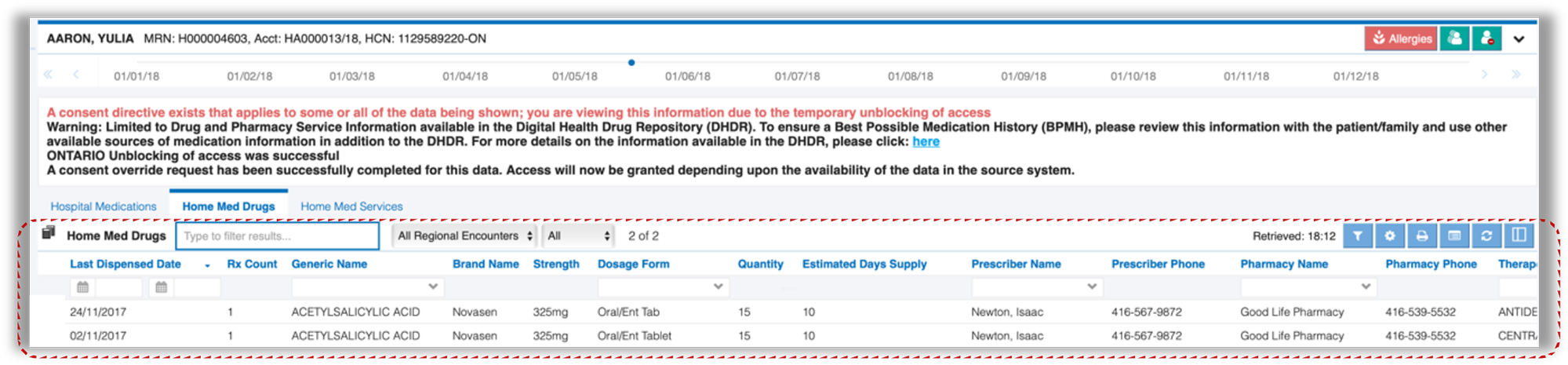
All authorized ClinicalConnect users from the user’s organization will be able to access the patient’s blocked information from the DHDR for a period of four hours and will see this message:
A consent directive exists that applies to some or all of the data being shown; you are viewing this information due to the temporary unblocking of access.
Once the four-hour period has expired, if a user requires access to the information again, they must follow the same process as described previously and obtain consent from the patient/SDM.
Completing the Temporary Unblocking of Access to Your Drug and Pharmacy Services Information Form
The following explains how to complete the consent form:
 IMPORTANT
IMPORTANT
1. Consent Form: Click the consent form link (shown above), complete the form online, print it and have the patient or SDM sign the completed form.
2. Inform the Patient or SDM: Users must inform the patient/SDM that their consent to temporarily unblock information will provide access to their blocked DHDR records to all authorized ClinicalConnect users from within their organization for a period of four hours.
3. Audit: The completed and signed Temporary Unblocking of Access to Your Drug and Pharmacy Service Information form must be retained in accordance with the organization’s privacy policies and procedures, as it will be required by the organization’s Privacy Contact for audit verification purposes.
4. Patient Notification: The patient will receive a notification from the MOHLTC by mail that their consent directive was temporarily unblocked by the patient/SDM as well as the user and organization where the override was performed.
Note: A French language version of this form is available on page 2 of the PDF.
Home Med Drugs Tab: Preference Settings
Setting your preferences to define how you wish to view Home Med Drugs or Services in the Pharmacy Module is essential, as these settings impact how data is organized and how quickly data is retrieved. Data retrieval speeds will also vary depending on a variety of factors such as patient complexity, number of items/results being returned, and filter settings such as Days Back. Preferences need only be set once, and can be updated anytime as your clinical needs change.
The Home Med Drugs tab in the Pharmacy module is the default view for all users who are authorized to access DHDR data; if not authorized, the default view will be Hospital Medications.
How medication information presents in the Home Med Drugs view can be customized to suit your clinical needs. The easiest and quickest way to customize your preferences is by using the Preferences  icon. You can customize your preferences as to how you’d like the medication information to display.
icon. You can customize your preferences as to how you’d like the medication information to display.

The Home Med Drugs tab is the default view however this can be changed by selecting Hospital Medications or Home Med Services.
The Encounter Filter default must be set to All Regional Encounters in order to view Home Med Drugs or Services from the DHDR.
Home Med Drug List: Sort By: select one of the options from the list to define the sort. In this example, Last Dispensed Date is selected as the default. You can also define
the Sort Direction in Ascending or Descending order based on your Sort By selection. The preferences also include options to customize the DHDR report layouts (Portrait or Landscape orientation).

Home Med Drugs: Default Detail Location: Select ‘Bottom’ to display medication details below the list, or ‘Right’ to display the details to the right of the list.
Days Back Filter: The ‘Days Back’ filter refers to the amount of information presented based on the number of days back from the date of patient discharge. For an admitted in-patient, the Days Back filter refers to the number of days back from the current date (today).
 By default, the ‘Days Back’ filter in the Home Med Drug view is set to 180 days but can be changed to a maximum of ‘ALL’; however, this setting may impact data retrieval speed if returning large volumes of pharmacy data. If no DHDR data is available for the patient within the selected days back parameter, the following message will display: No records found for search time period
By default, the ‘Days Back’ filter in the Home Med Drug view is set to 180 days but can be changed to a maximum of ‘ALL’; however, this setting may impact data retrieval speed if returning large volumes of pharmacy data. If no DHDR data is available for the patient within the selected days back parameter, the following message will display: No records found for search time period
In this case, increase the number of Days Back to check for additional data.
Home Med Services Tab: Preference Settings
The Home Med Services tab in the Pharmacy module can also be customized based on the column data available in this view.
Select the Preferences icon and using the dropdown menu options, customize your view to suit your clinical needs.

The Encounter Filter default must be set to All Regional Encounters in order to view Home Med Drugs or Services from the DHDR.
Home Med Services List Sort By: select one of the options from the list to define the sort. In this example, Service Date is
selected as the default. You can also define the Sort Direction in Ascending or Descending order based on your Sort By selection.

The preferences also include options to customize the DHDR reports PDF layouts by defining landscape or portrait.
How to Set Your Pharmacy Default View
The Preference settings in any Pharmacy tab can be used to set your Pharmacy default view to either Home Med Drugs, Home Med Services or Hospital Medications.
1. Select the Preferences  icon from any of the three tabs in the Pharmacy module.
icon from any of the three tabs in the Pharmacy module.

2. Use the Default View field to select one of the three tabs as your Pharmacy module default.
Note: Pharmacy List will default the view to the Hospital Medications.

3. When you're finished, ensure you click Save & Apply to save your preferences.
Links
 ClinicalConnect Pharmacy Module: Viewing Data from the Digital Health Drug Repository
ClinicalConnect Pharmacy Module: Viewing Data from the Digital Health Drug Repository
 Information Available to Health Care Providers through the Digital Health Drug Repository
Information Available to Health Care Providers through the Digital Health Drug Repository
The Digital Health Drug Repository (DHDR): Guide for Clinical Use found on Ontario Health’s site provides information for end users to appropriately interpret and use the information provided via the DHDR and meets the Ministry of Health’s mandatory training requirements for use of the DHDR.
 Return to Resource Centre
Return to Resource Centre