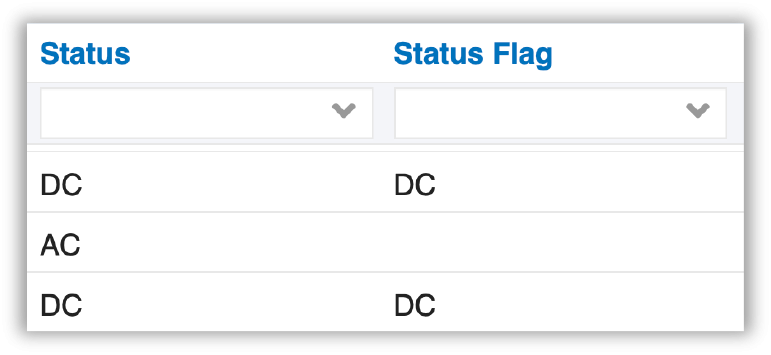Resource Centre - Pharmacy - Hospital Medications View
Click here to learn about the Home Meds (DHDR) view.
Video Tutorial
The Pharmacy module contains the Hospital Medications tab which displays a list of in-patient hospital medication orders from source hospitals contributing to ClinicalConnect.
Refer to the Integration Status chart to view which facilities are contributing pharmacy data: https://info.clinicalconnect.ca/CC/healthcare/data-integrations
 Only in-patient hospital pharmacy orders for the selected visits/encounters are listed in the Hospital Medications module of ClinicalConnect, and may not represent a complete and accurate list of patients’ medications. Always review medication order details including the start and stop dates thoroughly when using this module. Any of these medications may have been discontinued or on hold at discharge. Click the medication line item to view associated details if using data for prescribing purposes. The Hospital Medications module in ClinicalConnect is currently not meant to act as an all-encompassing medication reconciliation tool.
Only in-patient hospital pharmacy orders for the selected visits/encounters are listed in the Hospital Medications module of ClinicalConnect, and may not represent a complete and accurate list of patients’ medications. Always review medication order details including the start and stop dates thoroughly when using this module. Any of these medications may have been discontinued or on hold at discharge. Click the medication line item to view associated details if using data for prescribing purposes. The Hospital Medications module in ClinicalConnect is currently not meant to act as an all-encompassing medication reconciliation tool.
To access patient pharmacy data:
1. Click the Pharmacy option from the Clinical Modules menu.
2. Click the Hospital Medications tab.
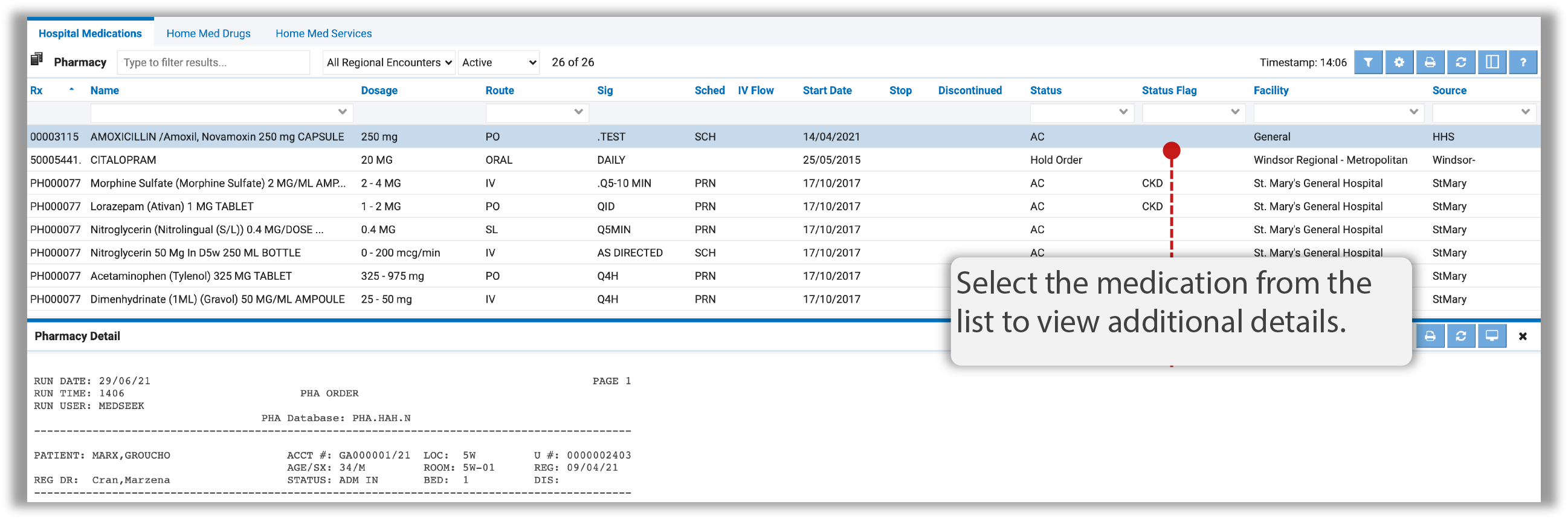
The following table provides a summary of some of the key features of the Pharmacy module.
| Feature | Summary |
|
Status Filter |
The Status column can be used to filter medications based on the following status types:
|
|
Status and Status flag columns |
Lists the Status and Status Flag
|
Viewing Hospital Medication Details
Medications are displayed in a sortable list. Click the row of the result you want to view to see even more details about the medication that was used.
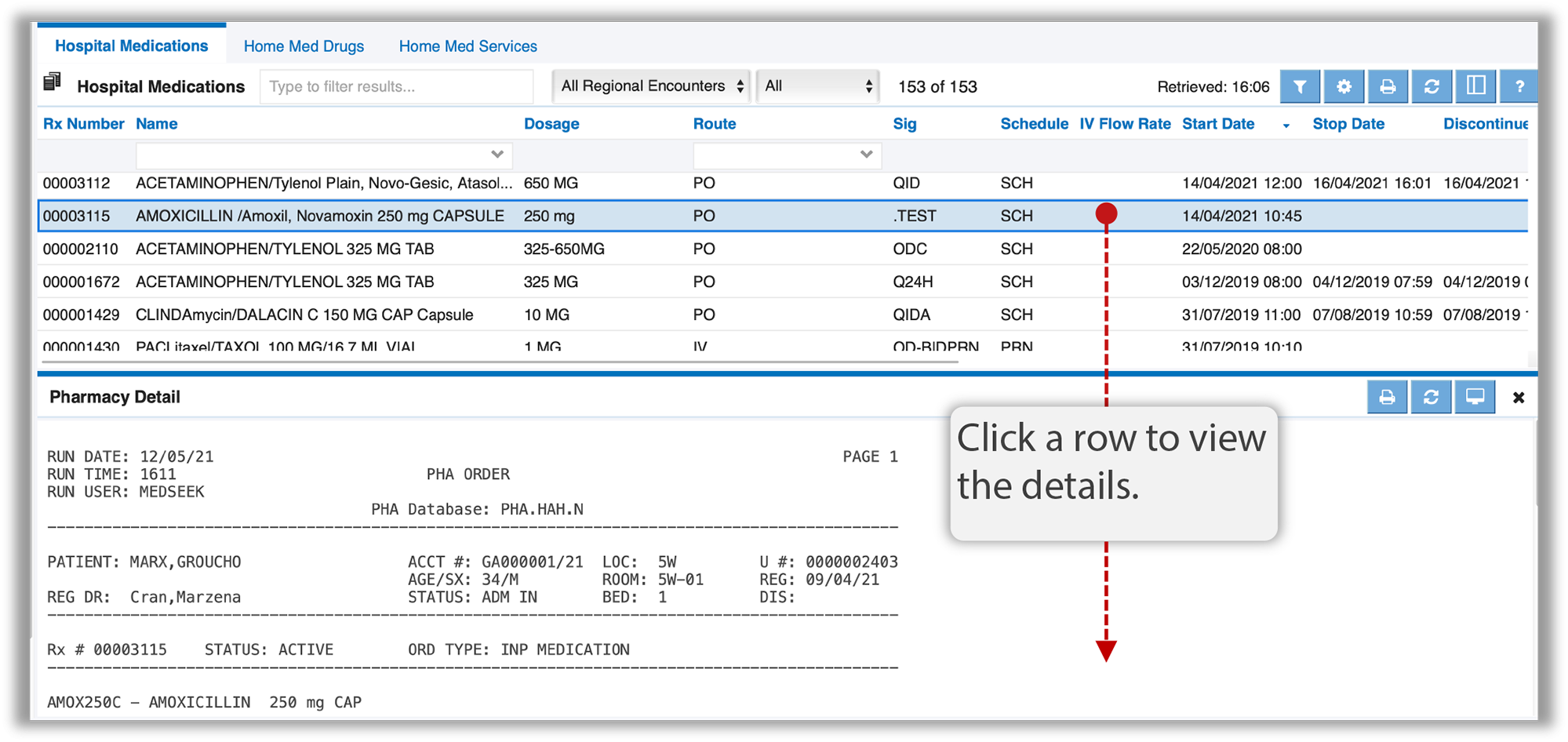
Depending on your preference settings, the Hospital Medications Detail window will either show up to the right of the results list or below the results list.
Filtering Medication by Name using the Smart Filter
The Smart Filter can be used to filter medications by name or any other criteria found in the medication list view columns. The Smart filter can be used to filter medications by name or any other criteria found in the medication list view columns. To filter by a specific medication name, type the medication name (or the first few letters) in the Smart Filter box.
The list of medications will be filtered to only show rows that include text that matches what you entered in the Smart Filter
Example: Dig is typed in the Smart Filter and the list is filtered to only show rows that include medications that contain those letters.
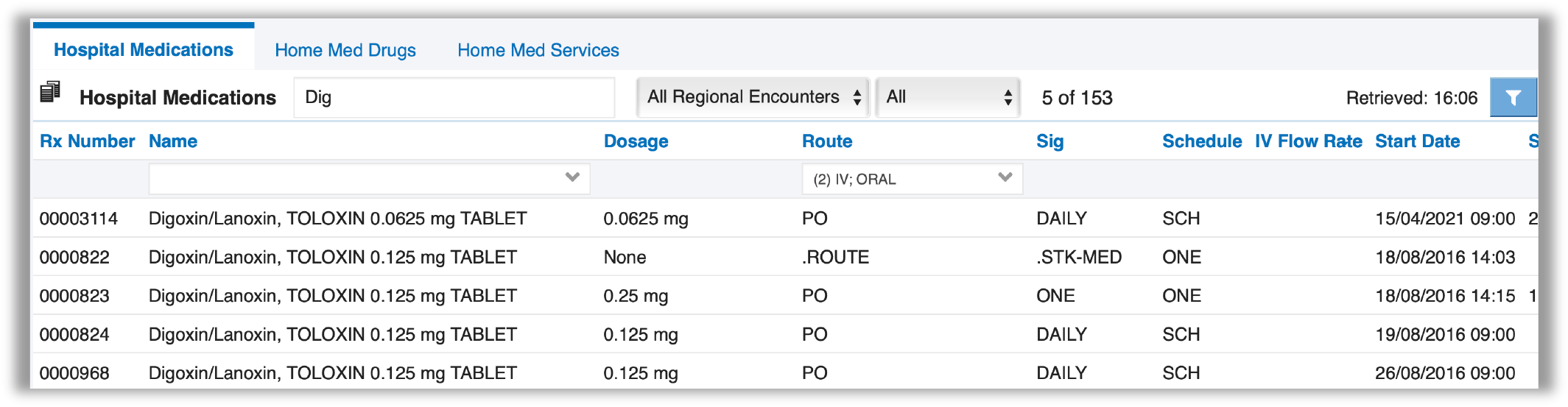
Filtering Medication by Route using the Column Filter
In some clinical case you may want to filter the medication list by using the column filters in the view. Clicking the Name column header will sort the list of medications in alphabetical order.
In this example, medications can also be filtered by their route of administration by using the Route column filter.
To filter the medication list by the route of administration:
1. Click the dropdown arrow in the Route column filter box.
2. Select the routes you want to filter your list by.
3. The list of medications will be filtered to only show routes that match those selected in the column filter.
Example below: List of medications filtered by IV and Oral.
4. To clear the filter, click the Clear option in the dropdown list or click the  Clear Filters button in the module header.
Clear Filters button in the module header.
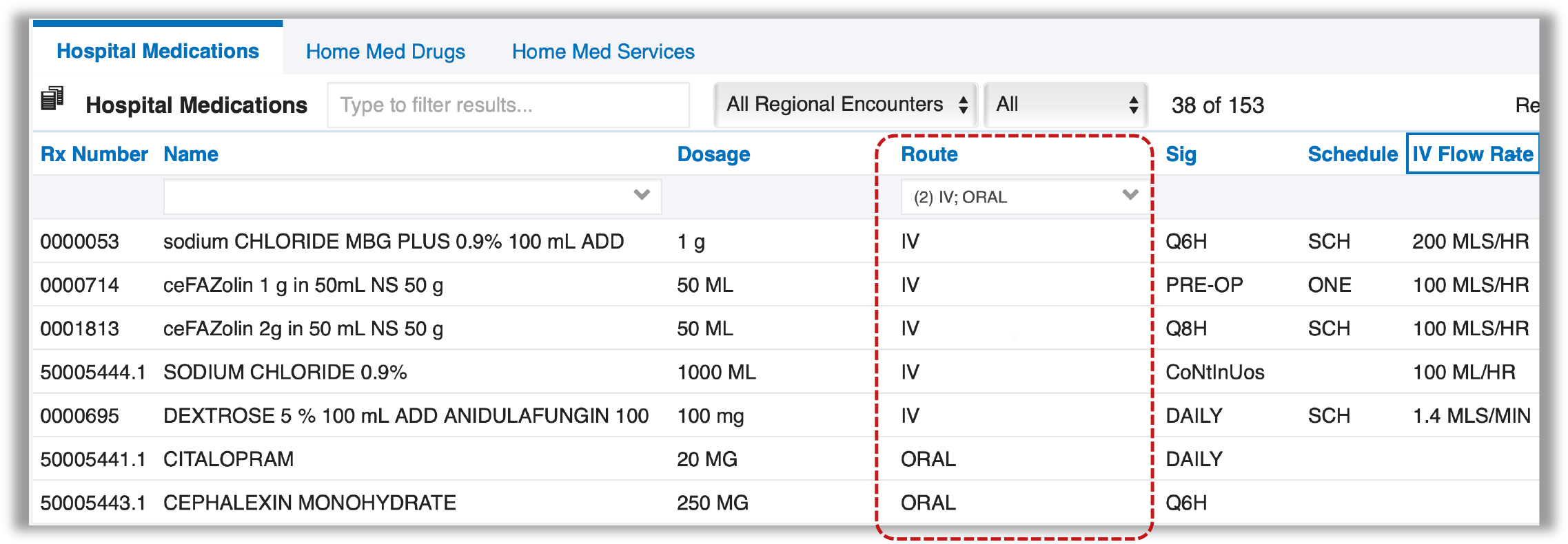
Hospital Medications Preferences
The Hospital Medications module has its own set of preferences that can be accessed and configured by clicking the Preferences button  in the view header or by using the Preference Setup Wizard.
in the view header or by using the Preference Setup Wizard.

After updating your preference settings, click the Save & Apply button to save your changes.
To learn more about the various preference setting options, please visit the Common Preference Settings in ClinicalConnect section.
The following table provides a summary of a specific preference setting that applies to this module.
| Preference | Description |
|
Status Filter |
This option allows you to configure the default medication status filter:
|
 Return to Resource Centre
Return to Resource Centre