Resource Centre - Allergies Module
Video Tutorial
The Allergies module displays patient allergy information from contributing facilities. Allergies are also flagged with icons in the patient header. To access the Allergies module, click the Allergies option in the Clinical Modules menu or click the Allergies icon 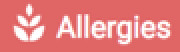 in the patient header.
in the patient header.

 Allergies are only available from facilities integrating allergy information into ClinicalConnect. To view the list of contributing facilities, please visit this page: https://info.clinicalconnect.ca/CC/healthcare/data-integrations
Allergies are only available from facilities integrating allergy information into ClinicalConnect. To view the list of contributing facilities, please visit this page: https://info.clinicalconnect.ca/CC/healthcare/data-integrations

The following table provides a summary of some of the key features of the Allergies module.
| Feature | Summary |
|
Allergies Icon |
An Allergies icon displays in the patient header based on the information made available from the contributing source systems. The following Allergy icons may display in the patient’s record:
|
| Coded |
This column displays Coded Allergies as Yes or No. Coded allergies are those contained within the allergen dictionary look up from the contributing sources system and will display Y (Yes) in the column. Allergy information that is “uncoded” is any free text additions made available from the contributing sources system and will display N (No) in the column. |
| Smart Filter |
Text typed in the Smart Filter Search box narrows the list of results to display only those related to text you entered. In the example below, the Smart Filter Search box was used to narrow the list of allergies to display only Morphine or Codeine. The user entered morph, cod which will search the allergies list grid for any text that included morph OR cod. All other results were filtered out and do not display in the products list view until the contents of the Smart Filter are cleared.
|
| Allergy Severity |
Displays the full allergy severity
|
Viewing Allergy Details
Allergy results are displayed in a sortable list. In some cases, there may be additional allergy details available from the contributing source system. Click the row of the allergy you want to view to see additional details.
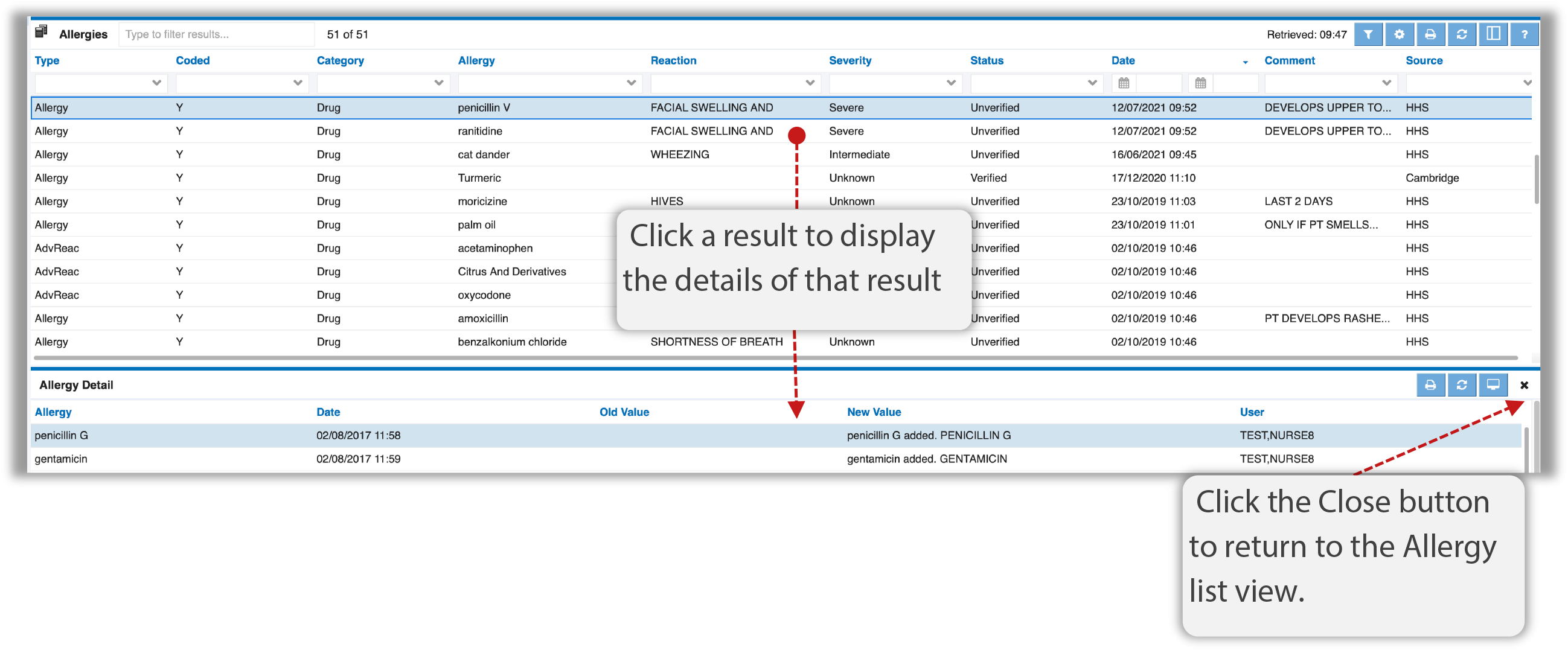
 Home and Community Care allergy information is integrated in the Allergies module using OACCAC is the Source.
Home and Community Care allergy information is integrated in the Allergies module using OACCAC is the Source.

Allergies Preferences
Module Preferences are used to customize how you want to view information presented in the Allergies module to suit your clinical viewing needs. Preferences need to only be set once, and can easily be updated anytime as your clinical needs change.
The Allergies module has it’s own set of preferences that can be accessed and configured by clicking the Preferences button  in the module header or by using the Preference Setup Wizard.
in the module header or by using the Preference Setup Wizard.
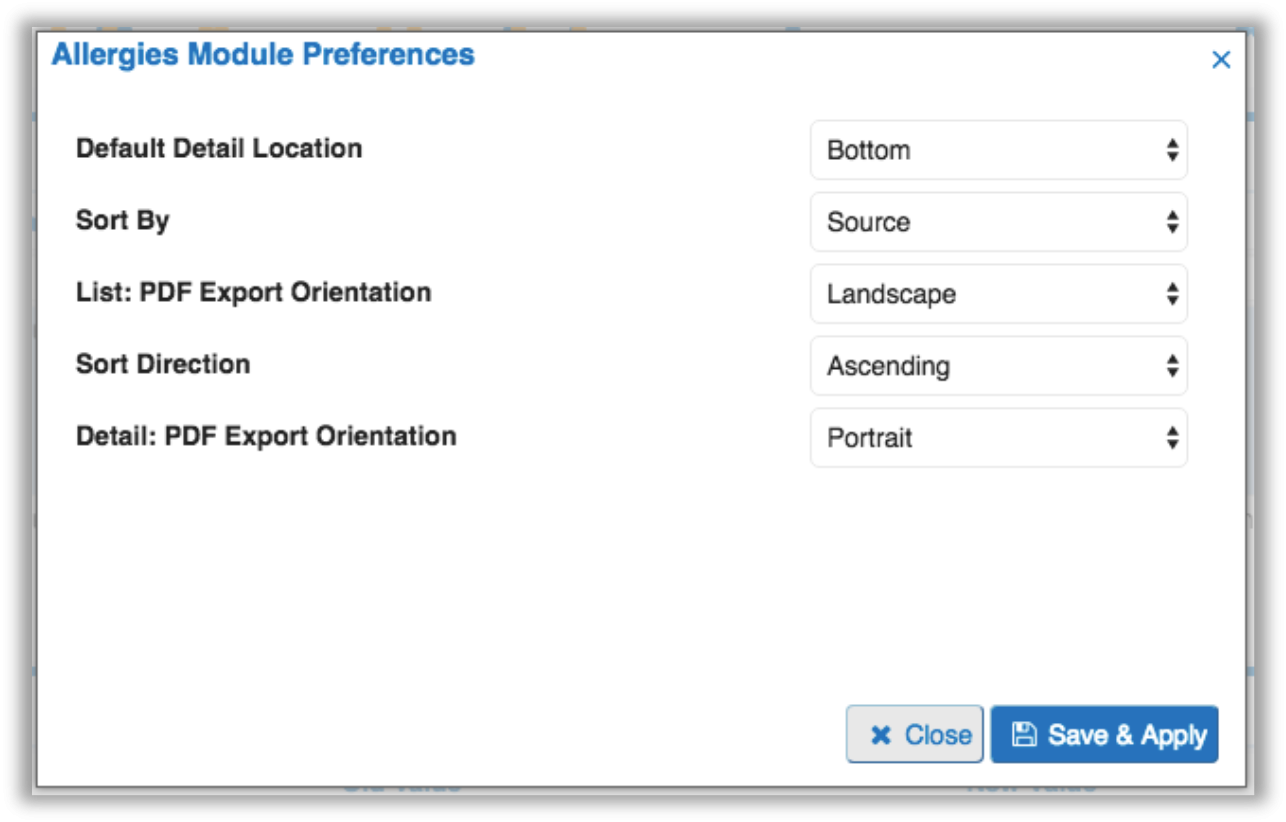
After updating your preference settings, click the Save & Apply button to save your changes.
To learn more about the various preference setting options, please visit the Common Preference Settings in ClinicalConnect section.
 Return to Resource Centre
Return to Resource Centre