Resource Centre - Settings Your Default Census View
Video Tutorial
This section reviews how to set your default Census view to open to the location that is most appropriate for your workflow when you first log into ClinicalConnect.
1. To quickly configure your default census view, click the Preferences  button in any of the Census banners.
button in any of the Census banners.

2. In the Default Census View, click the dropdown arrow to display the options then select the Census view you want opened first each time you log into ClinicalConnect.
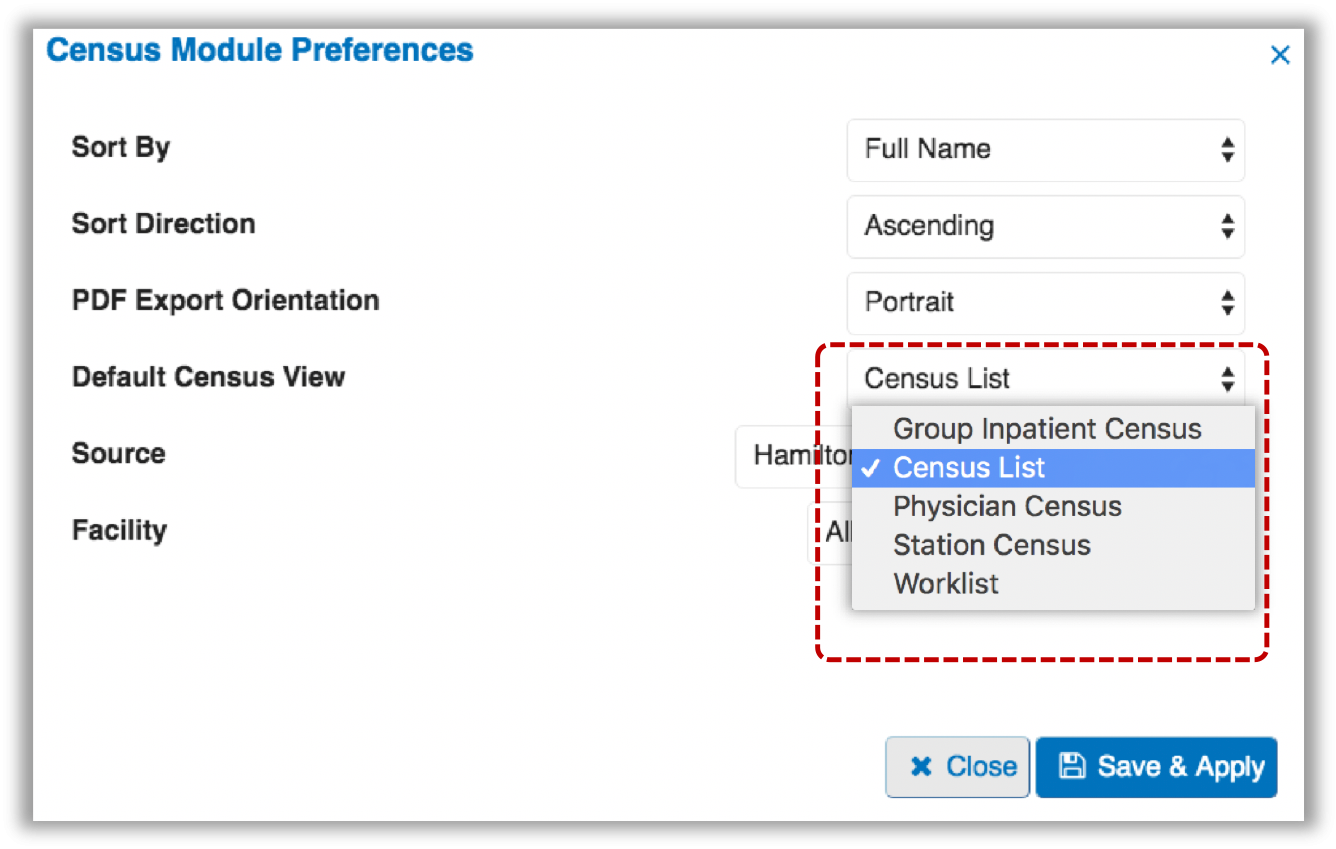
 Examples:
Examples:
- A physician may want to default to the main Census list tab, which shows patient lists based on their CPSO number, in addition to any other patients that they’ve added to their worklist.
- A non-physician user who does not have a CPSO number associated with their account, may want to default to their Worklist.
You can change your census default to whichever view you prefer at any time.
3. Click the Save & Apply button.
